Partner Dashboard Registration Process
Partner Dashboard is a secure platform designed for financial professionals and support staff. You must have a valid user ID and password to gain access to the site. Follow these steps to set up an account and get access.
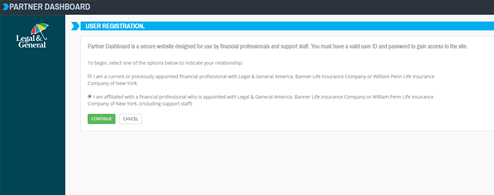 To begin your user registration, click the ‘Register’ link on partner.lgamerica.com
To begin your user registration, click the ‘Register’ link on partner.lgamerica.com
Select which option best describes your status:
- I am a current or previously appointed financial professional with Legal & General America
- I am affiliated with a financial professional who is appointed with Legal & General America (Banner Life Insurance Company and/or William Penn), including support staff
Step 1: Profile information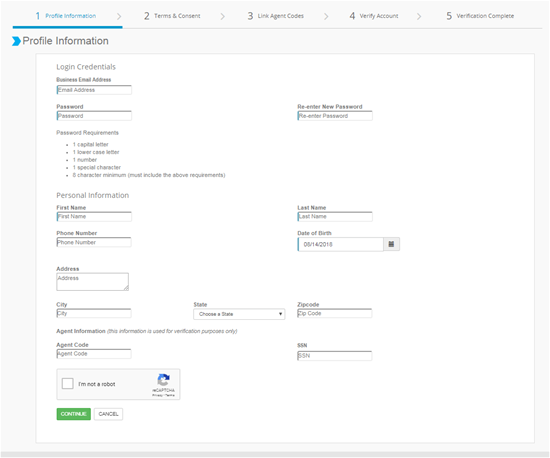
- Enter your business email address (not a personal email address) this will be your User ID going forward (required).
- Enter the password twice (required). Please do not share your password.
Login Credentials & Personal Information
- Enter the following information about yourself:
- First Name (required)
- Last Name (required)
- Business Phone Number
- Mobile Number
- Date of Birth (required)
- Business Address
- Agent Code (only required for current or previously appointed financial professionals)
- SSN (only required for current or previously appointed financial professionals)
- Check 'I’m not a robot' reCaptcha box (required). Answer the required questions if prompted.
- Once all the required fields are filled out, click the green 'Continue' button
Step 2: Terms and Consent 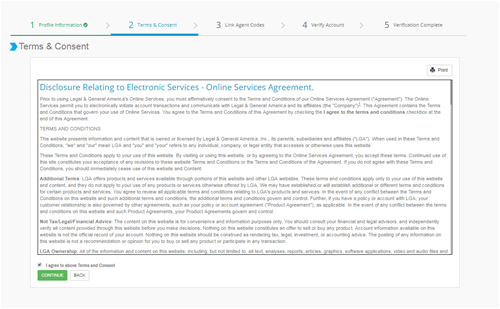
- Read and agree to the ‘Terms and Conditions’ by checking the box.
- To continue, click the green ‘Continue’ button.
Step 3: Link Agent Codes
- Enter the following information about yourself:
- Agency/Agency Codes (required)
- SSN/Tax ID per code (required)
- Agency Name and Company should populate if the information entered is correct.
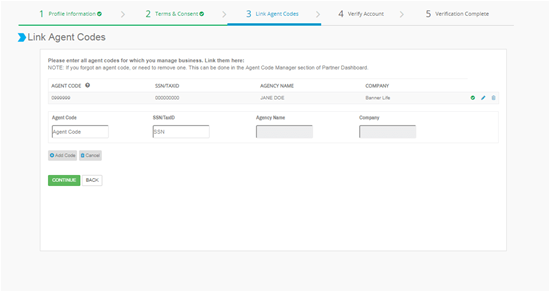
- You should also see a green check mark. If the information was not correct, you will see a red exclamation point indicating a piece of information in not correct. Please do not enter your Downlines' codes. Only enter your own codes.
- Users are required to have a last one agent linked to complete the registration process.
- Users should enter ALL agent/agency codes (corporate and non-corporate) for Banner Life and William Penn business. This step will eliminate the previous process of logging in under EACH code.
- All business per linked code can be viewed after the registration is complete by using the white code switch dropdown in the top right portion of the screen next
- If you forgot to add code, have a new code or would like to see all of the codes you linked— Go the ‘My Codes’ in the ‘User Profile’. The ‘User Profile’ can be accessed by clicking your name in the top right corner of the Partner Dashboard after you have logged in.
- To continue, click the green ‘Continue’ button.
Verify Account 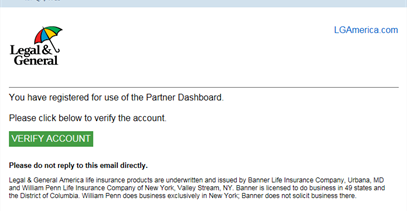
- Click the green ‘Verify Account’ button in the email we sent to the email address you entered in the Login Information page. The email was sent from noreply@lgamerica.com.
- If the email is not in your inbox, please check your junk or spam folder. You must verify your account to complete registration.
- Verification is complete. Please login to the Partner Dashboard with your new User ID and password.
